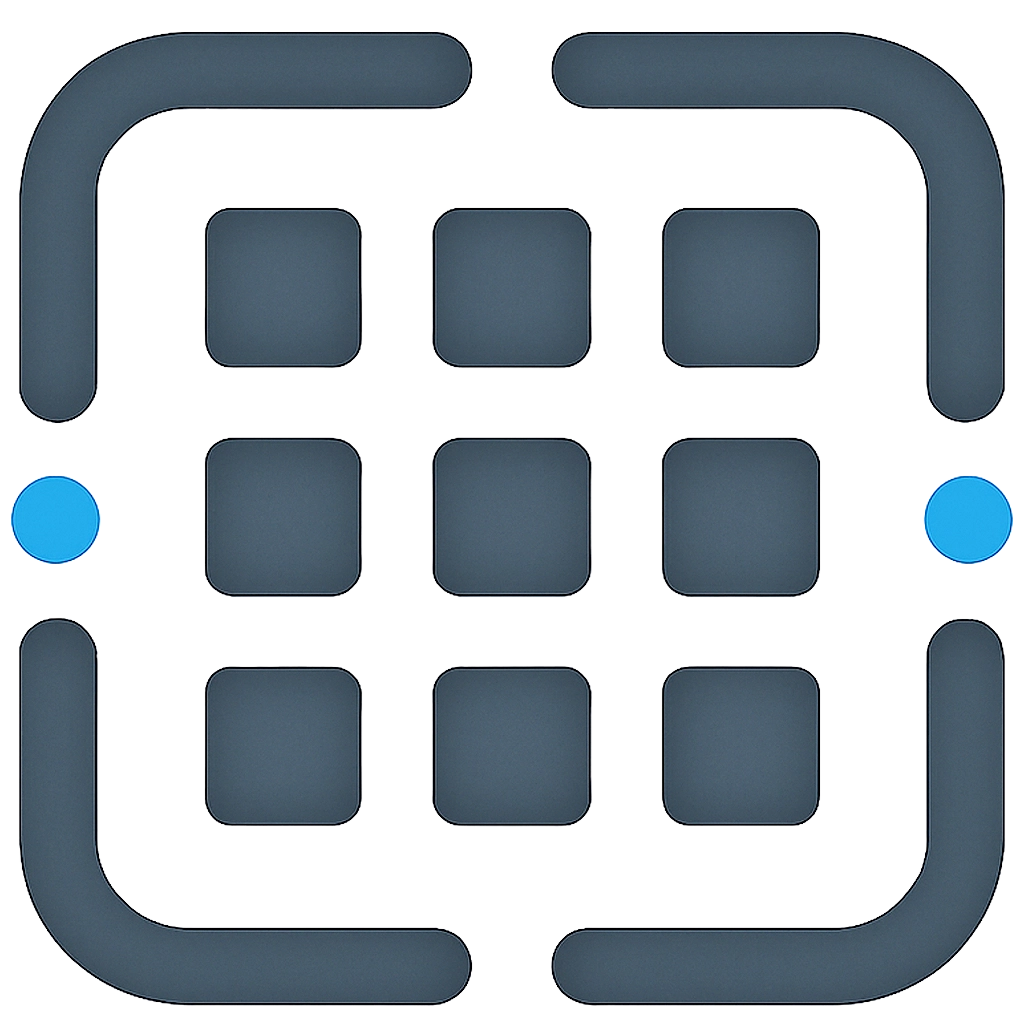Getting Started
Let’s get you up and running with Prompt Engine in just a few simple steps!
1. Sign Up for an Account
- Navigate to our Signup Page.
- You can sign up using your email and password, or by using your Google account (if enabled).
- Fill in the required details and click “Sign Up.”
2. Verify Your Email (If applicable)
- If you signed up with email and password, you’ll receive a verification email.
- Open the email and click the verification link. This ensures your account is secure.
- Once verified, you can log in.
3. Your First Login
- Go to the Login Page and enter your credentials.
- Upon successful login, you’ll be directed to your Prompt Library. This is your personal space for all your prompts.
4. Quick Tour of the Interface
When you first log in, you’ll see a few main areas:
- Horizontal Navigation Bar (Top): This allows you to switch between:
- Library: Your personal collection of prompts and folders.
- Templates: A collection of pre-built prompts you can use and customize.
- (Other links like Pricing, Docs, etc.)
- Sidebar (Left):
- In the Library, this shows your folder structure. By default, you’ll have a “My Prompts” folder.
- In Templates, this shows different categories to browse.
- Main Content Area (Center/Right): This is where your prompts or templates will be displayed.
5. Creating Your First Prompt
The best way to learn is by doing! Let’s create a simple prompt.
- Make sure you’re in the Library tab.
- Click the “New Prompt” button (usually in the top right or near your folder list).
- A modal (pop-up window) will appear:
- Prompt Title: Give your prompt a descriptive name (e.g., “My First AI Story Idea”).
- Description (Optional): Briefly explain what this prompt is for.
- Tags (Optional): Add keywords like “story,” “creative,” “brainstorming” to help you find it later. Press Enter after each tag.
- (Folder): By default, it might go into “My Prompts” or you might be able to select a folder if you’ve created others.
- Click “Create & Edit Content”.
- You’ll be taken to the Prompt Editor. We’ll cover the editor in detail in the Key Features section, but for now:
- Type a simple instruction into the main editor area, for example:
Write a short story about a friendly dragon who loves to bake cookies. - Click the “Save Prompt” button at the top right.
- Type a simple instruction into the main editor area, for example:
Congratulations! You’ve created and saved your first prompt. You can now find it in your Prompt Library.
Next, let’s explore the Key Features in more detail.