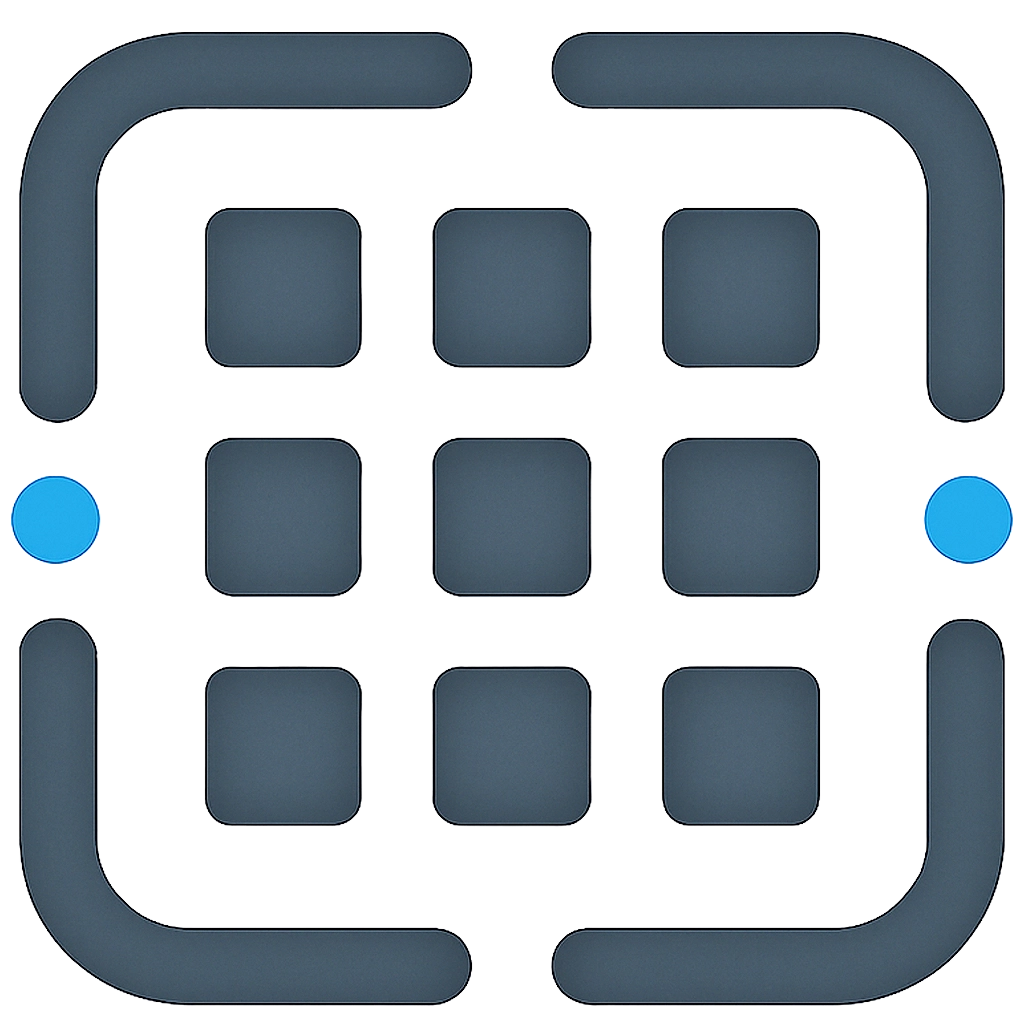Troubleshooting
Having trouble? Here are some common issues and how to resolve them.
Login & Account Issues
Can’t Log In?
- Double-check your email and password.
- Try resetting your password using the “Forgot your password?” link on the Login Page.
- If you signed up with Google, make sure you’re using the correct Google account.
- Clear your browser cookies and cache, then try again.
Didn’t Receive Verification Email?
- Check your spam or junk folder.
- Ensure you entered your email address correctly during signup.
- Try resending the verification email (if an option is available).
- If problems persist, contact support.
Prompt Editor Issues
Prompt Not Saving?
- Check your internet connection.
- Look for any error messages displayed by the application.
- Try saving again with
Cmd/Ctrl + S. - If it persists, try copying your prompt content to a local text file and then refresh the page.
Editor Looks Strange or Formatting is Off?
- A page refresh (
Cmd/Ctrl + R) often resolves minor display glitches. - Try clearing your browser’s cache and cookies for our site.
- Try using a different browser.
- Disable browser extensions that might interfere with the editor.
Template Variables Not Working in Preview?
- Ensure the field name in your prompt text exactly matches the field name defined in the “Template Fields” section (case-sensitive).
- Make sure you’ve entered a value for that field in the input box.
- Check for extra spaces inside the variable syntax (e.g.,
{{ FieldName }}instead of{{FieldName}}).
Feature Access
”Optimize for LLM” Feature is Unavailable?
- This feature requires an active Pro plan, or an active Hobby plan with available credits.
- Check your current plan and credit balance on your Account Page.
- You can upgrade your plan or buy more credits on the Pricing Page.
”Save as Template” Button Not Visible?
- This feature is available only for users with Administrator privileges.
Library & Template Issues
Cannot Find a Prompt I Saved?
- Ensure you’re in the correct folder. Try selecting “All Prompts” in the Library sidebar.
- Use the search bar to search by title.
- Check your tags – are you filtering by a tag that the prompt doesn’t have?
- Verify that you actually saved the prompt (look for the “Unsaved Changes” indicator).
Copied Template Not Appearing in Library?
- When you “Open in Editor” from a template, it’s copied to your library. Make sure you save it from the editor for it to persist with your customizations.
- It should appear in “All Prompts” or the folder you selected when saving.
Folder Operations Not Working?
- Ensure you have a stable internet connection.
- If an error message appears, it might provide a clue.
- Try refreshing the page and attempting the operation again.
- Check that you’re not trying to perform operations on default folders that can’t be modified.
Performance Issues
App Running Slowly?
- Check your internet connection speed.
- Close unused browser tabs and applications.
- Clear your browser cache and cookies.
- Try using a different browser.
- If you have many prompts, try organizing them into folders for better performance.
Changes Not Reflecting Immediately?
- Some operations may take a moment to sync with our servers.
- Try refreshing the page to see the latest changes.
- Check your internet connection.
Browser Compatibility
For the best experience, we recommend using:
- Chrome (latest version)
- Firefox (latest version)
- Safari (latest version)
- Edge (latest version)
If you’re experiencing issues on older browsers, consider upgrading or switching to one of the recommended browsers.
Still Having Problems?
If your issue isn’t listed here, or the solutions don’t help, please refer to our Support section for information on how to contact our support team.