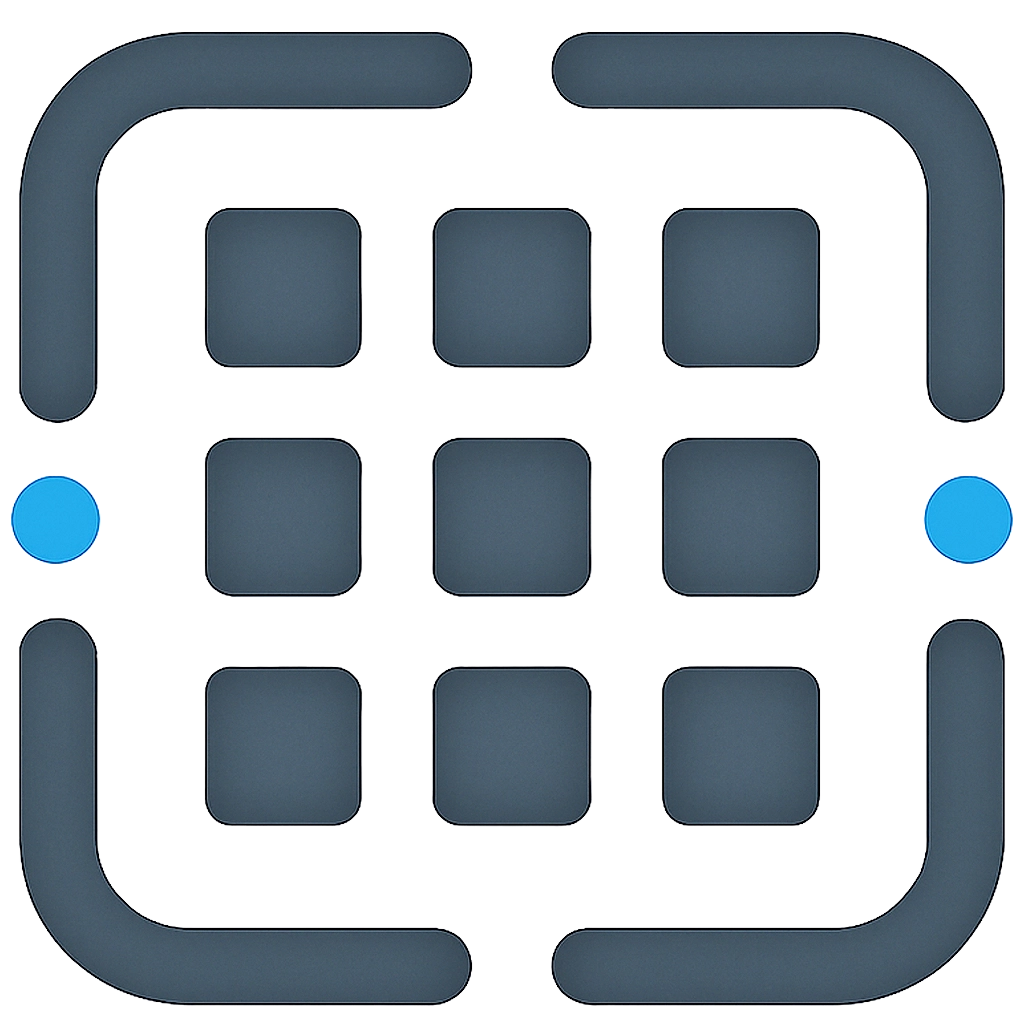The Prompt Editor
The Prompt Editor is where you’ll build and refine your prompts. It’s designed for creating sophisticated prompt chains – sequences of individual prompt steps that can build upon each other.
Interface Overview
The Prompt Editor has several key areas:
1. Header Bar (Top)
- Back to Library: Navigates you out of the editor.
- Prompt Title: The main title for your entire prompt chain.
- Folder Selector: Choose which folder this prompt belongs to.
- Save Prompt: Saves your current work. (Shortcut:
Cmd/Ctrl + S) - Unsaved Changes Indicator: Appears if you have unsaved work.
- (Admin) Save as Template: For administrators to save the current prompt as a template.
2. Metadata Section (Collapsible)
- Prompt Title: The main title for your prompt chain.
- Description: A brief explanation of what this prompt does.
- Tags: Add keywords for organization and searching.
3. Prompt Editor Area
- Prompt Chain Panel (Left): Lists all the steps in your current prompt chain.
- Editor & Preview Panes (Right): For editing and previewing your prompt content.
Working with Prompt Chains
A prompt chain is a sequence of one or more prompt “steps”. Each step is like an individual prompt with its own content and template variables.
Adding Steps
- Click the “Add Prompt” button (usually below the list of steps).
- Give the new step a title.
- A new step with an empty editor will be added to your chain.
Managing Steps
- Naming Steps: Each step has its own title. You can edit this directly above the editor for that step.
- Selecting Steps: Click on a step’s title in the Prompt Chain Panel to make it active.
- Reordering Steps: Click and drag a prompt step to change its order in the chain.
- Collapsing/Expanding Steps: Each step can be collapsed or expanded using a toggle button.
Editing Prompt Content
Each step in your chain has its own rich text editor.
Rich Text Formatting
Use the toolbar above the editor to:
- Change block types (Normal text, Heading 1/2/3, Quote, Code Block)
- Apply text styles (Bold, Italic, Underline)
- Create bulleted or numbered lists
- Adjust font size
- Undo/Redo changes
Template Variables
Template variables are placeholders in your prompt text that can be dynamically filled in when using the prompt.
Inserting a Variable
- Click the “Insert Field” button below the editor.
- Enter a field name (e.g., “Product Name,” “Target Audience”).
- A variable placeholder will be inserted at your cursor position.
Managing Variable Values
Below the editor, you’ll see a list of all variables used in the current step. You can:
- Enter default or test values for each variable
- See how the prompt looks with these values in the Preview Pane
Live Preview Pane
As you type in the editor or update variable values, the Preview Pane shows how your prompt will look with the variables replaced by their values.
- Toggle between “Rich Text” and “Plain Text” views
- Use the “Copy” buttons to copy the previewed content
AI Prompt Optimization
This feature helps you refine your prompts to get better results from AI models.
- Click the Optimize for LLM button (near the Preview pane).
- The system will analyze your prompt and suggest improvements.
- A modal will show your original prompt and the AI-suggested optimized version side-by-side.
- You can copy either version or apply the suggested changes.
Saving Your Work
- Click the “Save Prompt” button in the top header bar.
- Use the keyboard shortcut
Cmd + S(Mac) orCtrl + S(Windows/Linux). - Watch for the “Unsaved Changes” indicator to know when you have changes to save.
Administrator Features
Save as Template
If you’re an administrator, you can create master templates from the Prompt Editor.
- Click “Save as Template” in the header.
- In the modal, provide:
- Template Title: The public name for this template.
- Description: What this template is useful for.
- Category: Assign it to a template category.
- Tags: Relevant keywords.
- Public/Private: Choose if it’s visible to all users.
- Click “Save Template” to create a new master template.
Template Editor Modal
When an administrator edits an existing template from the Templates page, a full-featured editor appears within a modal. This allows direct modification of all aspects of the template, including its content, steps, metadata, and visibility settings.