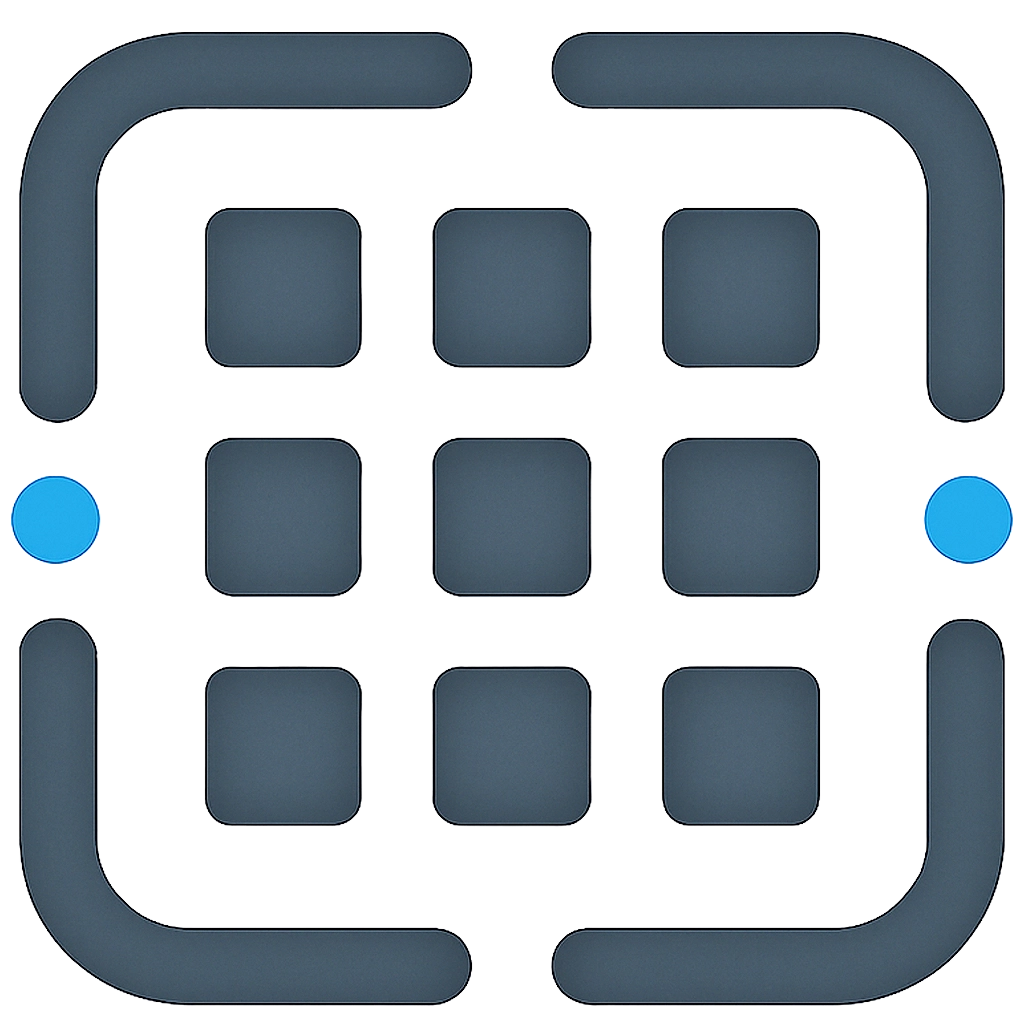Navigating the App
Prompt Engine is designed to be intuitive. Here’s a quick guide to the main navigation areas:
1. Main Navigation Bar (Top)
- Logo/App Name (Top Left): Clicking this takes you to your main dashboard (Prompt Library if logged in, or the Landing Page if logged out).
- Main Links:
- Library: Takes you to your personal prompt library.
- Templates: Shows available prompt templates.
- Pricing: Displays subscription plans and credit purchase options.
- Documentation: Links to this guide!
- Blog: Our company blog.
- Dark Mode Switcher: Toggle between light and dark themes.
- User Menu (Top Right):
- Shows your username/profile icon.
- Contains links to Account Settings and Log Out.
- For Admins, includes a link to the Admin Dashboard.
2. Horizontal Tabs
Just below the main navigation bar, you’ll often see a set of horizontal tabs:
- Library: Switches to your personal prompt collection view.
- Templates: Switches to the browseable template collection.
3. Sidebar (Contextual - Left Side)
The content of the sidebar changes depending on which tab (Library or Templates) is active.
In the Prompt Library
- The sidebar displays your Folder Tree.
- You can create new folders, sub-folders, rename, delete, and drag-and-drop to reorganize.
- Clicking a folder filters the main content area to show prompts within that folder.
- “All Prompts” shows prompts not assigned to any specific folder.
In the Prompt Templates
- The sidebar lists Template Categories.
- Clicking a category filters the templates shown.
- Admins will also see a “Manage Categories” option here.
4. Main Content Area
The central area of the application displays:
- In Library: Your prompt cards or list items
- In Templates: Available template cards
- In Editor: The Prompt Editor interface
5. Getting to the Prompt Editor
You can access the Prompt Editor in a few ways:
Create New Prompt
- Go to your Library.
- Click the “New Prompt” button.
- Fill in the details in the modal and click “Create & Edit Content”.
Edit Existing Prompt
- Go to your Library.
- Find the prompt you want to edit.
- Click the pencil icon on the prompt card/list item, or click the card/item itself.
Use a Template
- Go to Templates.
- Find a template you like.
- Click the
+icon on the template card and select “Open in Editor”. This copies it to your library and opens the copy for editing.
Keyboard Shortcuts
Some helpful keyboard shortcuts to improve your workflow:
- Save in Editor:
Cmd + S(Mac) orCtrl + S(Windows/Linux) - New Prompt:
N(when in Library view) - Search:
Cmd + K(Mac) orCtrl + K(Windows/Linux) - Toggle Dark Mode:
Cmd + Shift + D(Mac) orCtrl + Shift + D(Windows/Linux)