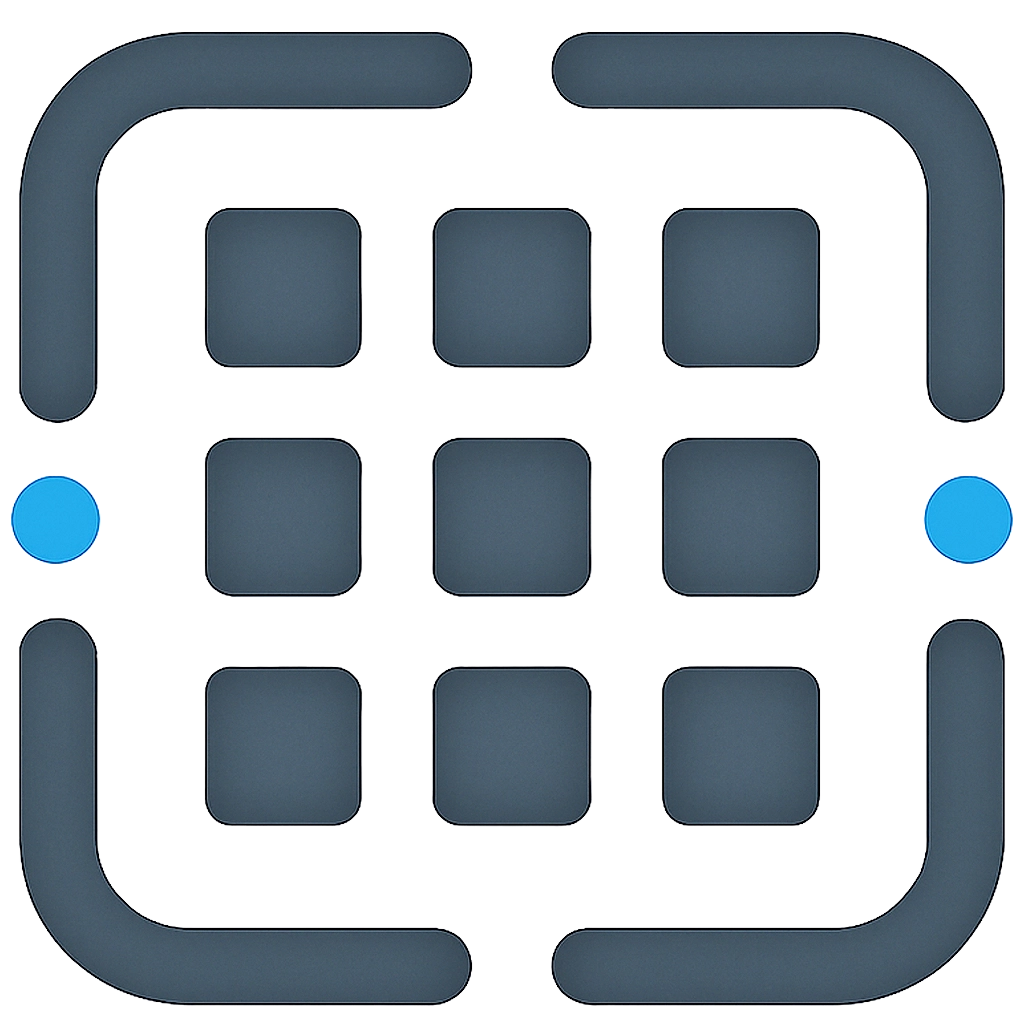Prompt Templates
The Templates section provides a curated collection of prompts designed for various tasks and industries. These are great starting points for your own work.
Browsing Templates
- Categories: Use the sidebar to filter templates by category (e.g., Business, Creative, Development). Click “All Templates” to see everything.
- Search: Use the search bar to find templates by their title or keywords in their description.
- Filter by Tags: Click on a tag on a template card to filter by that tag.
Using a Template
-
Preview (Optional): Click anywhere on a template card (but not on a button) to open a preview modal. This shows you the template’s description, category, tags, and a plain text version of its content.
-
Open in Editor:
- From the template card, click the
+(Add to library / Open in Editor) icon. This actually opens a menu. - From the menu, select “Open in Editor”.
- This action automatically copies the template to your personal Prompt Library and then opens this new copy in the Prompt Editor for you to customize and save. The original template remains unchanged.
- From the template card, click the
Template Customization
Once you’ve opened a template in the editor, you can:
- Edit the prompt text
- Add or remove steps in the prompt chain
- Modify template variables
- Change the title, description, or tags
- Save it to a specific folder in your Library
Administrator Features
If you have administrator privileges, you’ll have additional capabilities for managing templates.
Managing Template Categories
-
Accessing Category Management: In the sidebar of the Templates page, admin users will see an “Admin” section with a “Manage Categories” button.
-
Creating, Editing, Deleting Categories: The manager allows you to:
- Add new categories with a name, description, and display order.
- Edit existing categories.
- Delete categories (templates in a deleted category will become uncategorized).
Editing or Creating Templates
Administrators can also directly edit existing templates or create new ones for all users.
- Edit Template: Click the pencil icon on a template card. This opens the Template Editor Modal where you can modify all aspects of the template.
- Delete Template: Click the trash can icon on a template card to permanently remove it.
- Create Template: From the Prompt Editor, administrators can click “Save as Template” in the header to create a new master template available to all users.